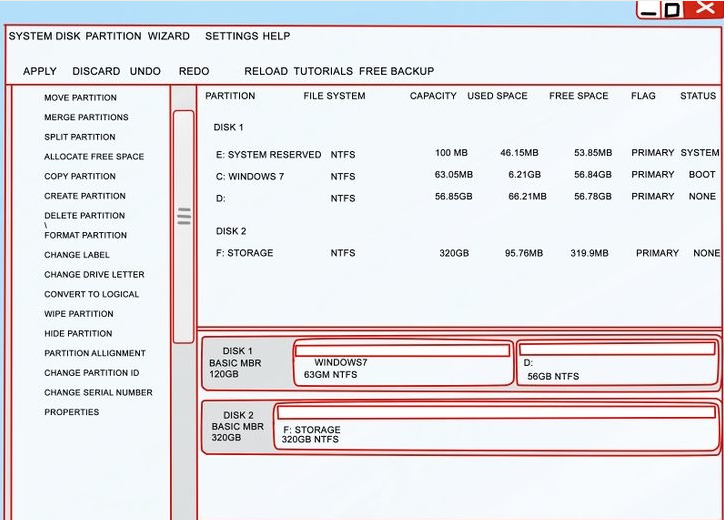Are you finding yourself surrounded by technology? Smartphones, laptops, desktops, Home theater, each with their own multiple gigabytes of data. Wouldn't it be convenient if you could share data among all these devices without having to have everything stored on one desktop.
Do you have many users at your work place or business that need to access the same data?
With the use of a network drive you can accomplish all of these things, keeping all your shared data in one convenient place.
1. Connect the drive to your router
Using an Ethernet or USB cable connect your new network drive to your router.
2. Connect the power cable to your new drive and plug it in
Press the power button on the network drive. You should now be able to access your network drive from any computer connected to the network.
3. Make sure that your drive is formatted
Some drives are pre-formatted and ready to use out of the package. If not, just follow the windows instructions for formatting your new drive.
4. Map your network drive
In Windows 7, right click on the start button and choose "Open Windows Explorer". From the Directory tree on the left, click on "Network". From the context menu, choose "Map Network Drive".
5. Choose your device settings
From the "Map Network Drive" window you can choose a drive letter for your drive. Make sure there is a check in the "Reconnect at Log-on" checkbox to automatically detect your new network drive at start up.
6. Enable "Network discovery and file sharing"
From Windows Explorer left click on "Network", a bar should pop up informing you that "Network discovery and file sharing are turned off". Click on this bar to enable network discovery and file sharing.
7. If you have disc management software that came with your network drive, now is the time to install it if you so choose.